WordPress Basics – Widgets – Editing a Static Text Widget
The next very important WordPress skill you need to know is how to work with widgets. Widgets are a great way to bring your site alive with dynamic content like "Recent Posts", "Photo Feeds", and much more. They are pretty easy at times and pretty complicated at times.

Since this is a "Basic" level tutorial, I will go through editing a Static Text Widget. To keep this tutorial as basic as possible we will assume the widget has already been added and the only thing you are trying to do here is edit the content of the text widget.
First, you need to log-into your WordPress dashboard. Then locate the "Appearance" section on your left hand WordPress menu bar. If it is not already expanded hover "Appearance" and click on the down ticker. This will show more options, where you will select "Widgets". See the picture to the left for a visual.
Once you get to the widgets page you will be a little overwhelmed at first... widgets everywhere. Calm down. Just look at the picture below, click it for full size! Left side is the normal WordPress Menu bar, middle is the available widgets (for when your good enough to add new widgets!), and the right side is the widget areas of your website. The thing you want to pay attention to is the right side, widget areas. If you have a good developer (Donald Grover) they will be descriptively named, like the ones in the image below!
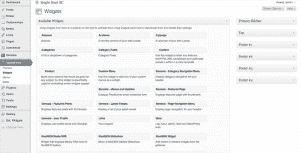
OK, now your comfortable with the widgets page. Now, click the down ticker to open up a widget area. This will show the widgets that have been added to them, click the down ticker again to open up a widget. See the picture below for an example. You will see on the top of the widget there are different sections the only two you should be concerned with are "Content" and "Title" remember KISS (keep it simple stupid!)
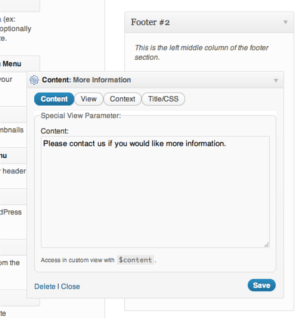
From here just make your text edits and click save. Have another tab open with your website, go over to it and click refresh to see your wonderful work!
Thank you for your time and please contact me if you have questions or just leave a comment below.












